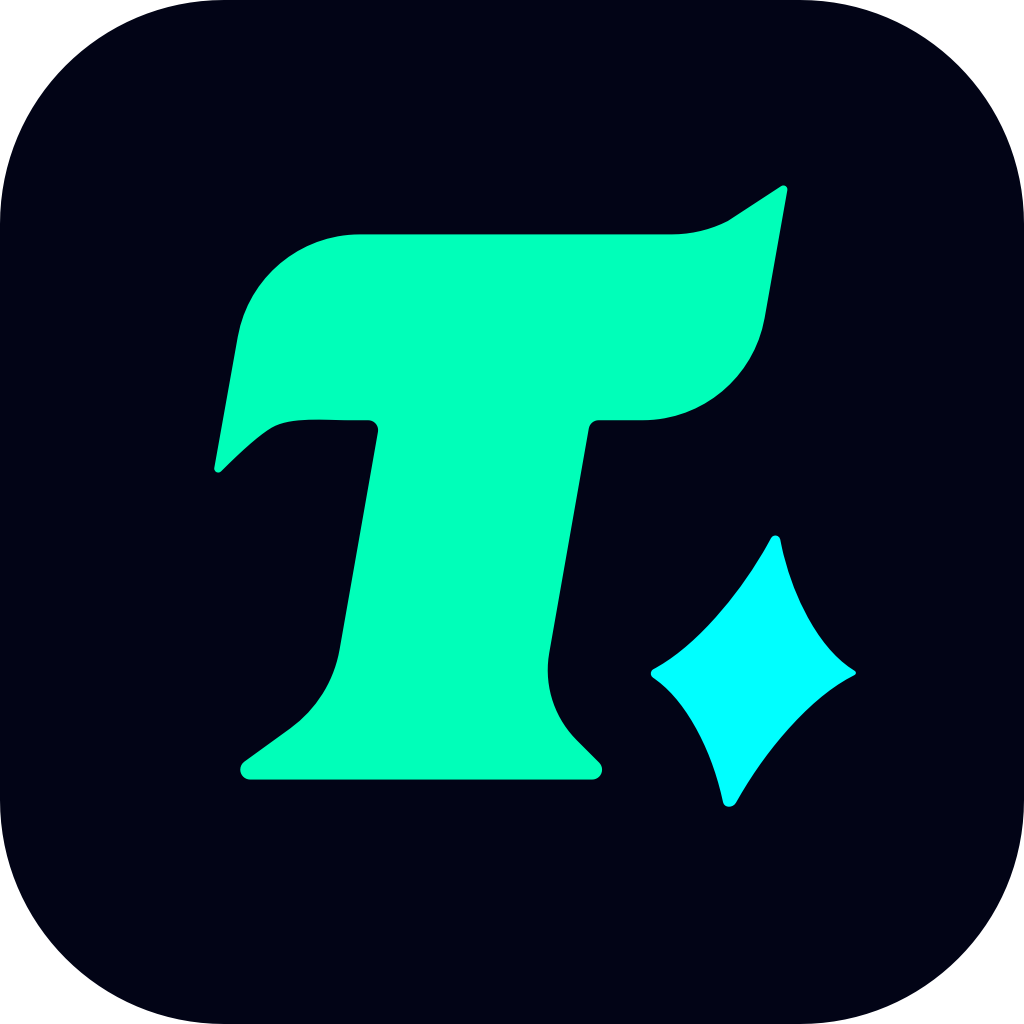Why Won’t My Brawl Stars Open? Troubleshooting Guide
Are you frustrated because Brawl Stars won’t open on your device? You’re not alone! Many players have encountered this issue, and it can be especially annoying when you’re ready to jump into a match with your favorite brawlers. Let’s dive into the possible reasons behind this problem and explore some troubleshooting steps to get your game up and running again.
Possible Reasons Why Brawl Stars Won’t Open
Before we jump into the solutions, it’s important to understand why this issue might be happening. Here are some common causes:
Outdated Game Version: If your game isn’t updated to the latest version, it might fail to launch properly. Developers often release updates to fix bugs and improve performance.
Insufficient Storage Space: Games like Brawl Stars require a certain amount of free space to run smoothly. If your device is low on storage, the game might not open.
Corrupted Game Files: Sometimes, game files can become corrupted during installation or updates, causing the app to malfunction.
Compatibility Issues: If your device’s operating system or hardware doesn’t meet the game’s requirements, Brawl Stars might not open.
Network Connectivity Problems: Although Brawl Stars can be played offline, some features require an internet connection. A poor network connection might prevent the game from launching.
Overloaded Device RAM: If your device is running multiple apps in the background, it might not have enough RAM to launch Brawl Stars.
Troubleshooting Steps to Fix Brawl Stars
1. Restart Your Device
Sometimes, the simplest solution is the most effective. Restarting your device can clear out any temporary glitches or overloaded RAM that might be preventing Brawl Stars from opening.
2. Update the Game
Ensure that your Brawl Stars app is up to date. You can check for updates in the App Store (for iOS) or Google Play Store (for Android).
For iOS: Open the App Store, tap your profile icon, and scroll down to see if there’s an update available for Brawl Stars.
For Android: Open the Google Play Store, go to “My Apps & Games,” and check the “Updates” section.
3. Clear Cache and Data
Clearing the cache and data of the Brawl Stars app can resolve issues caused by corrupted files.
For Android: Go to Settings > Apps > Brawl Stars > Storage > Clear Cache and Clear Data.
For iOS: Unfortunately, iOS doesn’t allow users to clear cache and data directly, but you can uninstall and reinstall the app to achieve a similar effect.
4. Free Up Storage Space
Delete unnecessary files, photos, or apps to ensure your device has enough storage space. Brawl Stars requires at least 500 MB of free space to run smoothly.
5. Check Network Connection
Ensure your device is connected to a stable internet connection. If you’re using Wi-Fi, try switching to mobile data or vice versa to see if the issue persists.
6. Reinstall the Game
If none of the above steps work, try uninstalling and reinstalling Brawl Stars. This will replace any corrupted files and give you a fresh start.
For Android: Go to Settings > Apps > Brawl Stars > Uninstall. Then, reinstall the app from the Google Play Store.
For iOS: Press and hold the app icon until the delete option appears, then reinstall it from the App Store.
Case Study: A Player’s Experience
Let’s consider a real-life scenario. Sarah, an avid Brawl Stars player, found that the game wouldn’t open on her Android device. She tried restarting her phone but saw no improvement. After some research, she realized that her device was low on storage. She deleted some unused apps and photos, freeing up over 1 GB of space. She then uninstalled and reinstalled Brawl Stars, and the game launched without any issues.
By following these troubleshooting steps, you should be able to resolve the issue and get back to battling in Brawl Stars. Remember to always keep your device and apps updated to avoid similar problems in the future. Happy gaming!