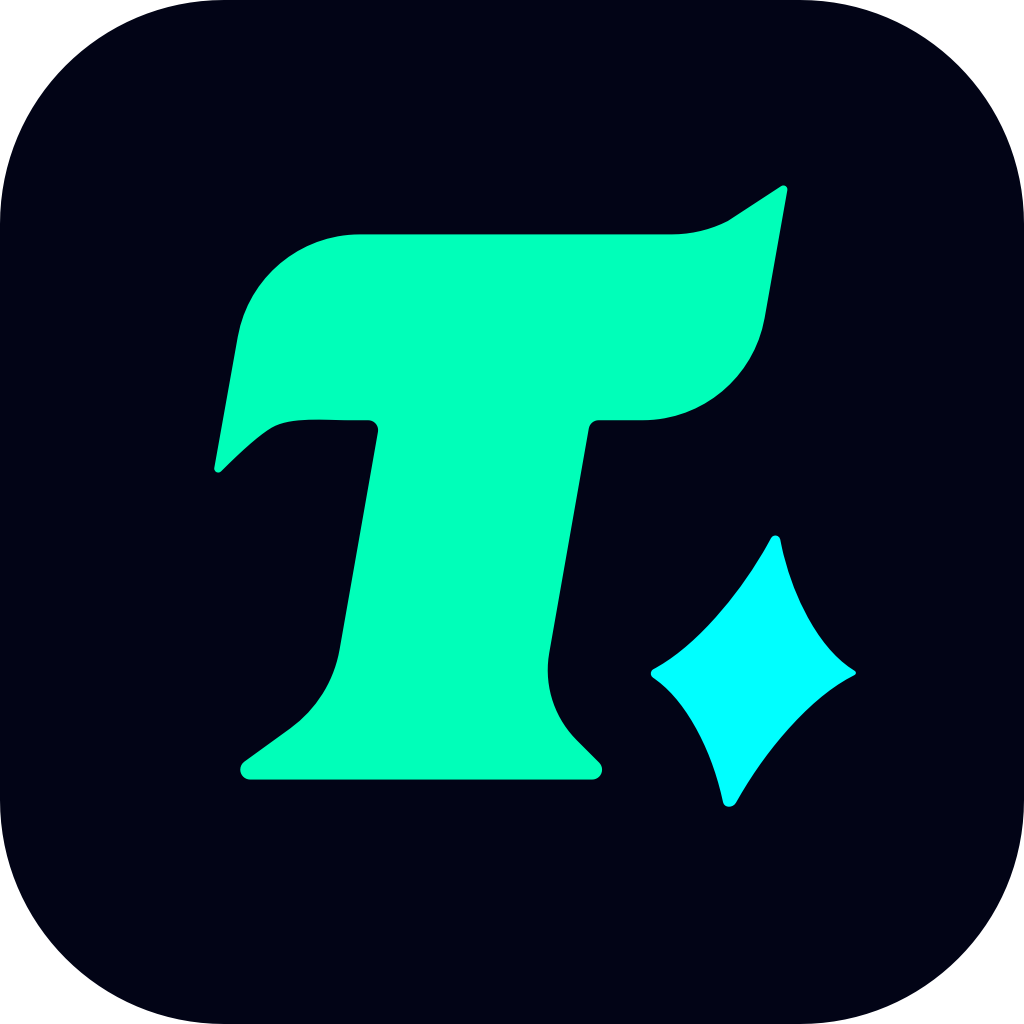How to Redeem Apple Gift Cards: A Step-by-Step Guide for Gamers
Apple gift cards are a popular choice for gamers, as they provide an easy way to purchase games, in-game items, and subscriptions from the App Store. Whether you’ve received an Apple gift card as a gift or purchased one for yourself, redeeming it to enhance your gaming experience is a straightforward process. In this article, we’ll walk you through how to redeem Apple gift cards and explore some tips on how to make the most of your gaming budget.
Understanding Apple Gift Cards
Before diving into the redemption process, it’s important to understand what an Apple gift card can be used for. Apple gift cards can be used to purchase games, apps, music, movies, and even iCloud storage. For gamers, this means you can use the card to buy new games, download in-game content, or subscribe to Apple Arcade, a service that offers exclusive gaming experiences.
Step 1: Check Your Apple Gift Card Balance
Before redeeming your Apple gift card, it’s a good idea to check its balance. You can do this by visiting the Apple Gift Card website or by using the Wallet app on your iPhone. Knowing the balance will help you plan your purchases more effectively.
Step 2: Redeem Your Apple Gift Card
Redeeming an Apple gift card is a simple process that can be completed in just a few steps:
Open the App Store: On your iPhone, iPad, or iPod touch, open the App Store.
Tap Your Profile Icon: Locate and tap your profile icon in the top-right corner of the screen.
Select “Redeem Gift Card or Code”: From the menu, select “Redeem Gift Card or Code.”
Enter the Gift Card Code: Type in the 16-digit code from your Apple gift card. You can also use your camera to scan the code if it’s digitized.
Confirm the Redemption: Once the code is entered, tap “Redeem” to complete the process. The funds will be added to your Apple ID balance.
Step 3: Use Your Apple ID Balance for Gaming
After redeeming your Apple gift card, you can use the funds in your Apple ID balance to purchase games, in-game items, or subscriptions. Here’s how:
Browse the App Store: Explore the App Store to find the games or in-game content you want to purchase.
Select Your Purchase: Tap the price or the “Get” button next to the item you wish to purchase.
Confirm the Purchase: You may be prompted to enter your Apple ID password or use Face ID/Touch ID to confirm the purchase.
Download Your Purchase: Once the purchase is confirmed, the game or in-game item will be downloaded to your device.
Tips for Gamers
Apple Arcade Subscription: Consider using your Apple gift card to subscribe to Apple Arcade, a service that offers a wide range of exclusive games without ads or in-app purchases.
In-Game Purchases: Many games offer in-game items, such as coins, gems, or skins, which can be purchased using your Apple ID balance.
Budgeting: Plan your purchases carefully to ensure you don’t overspend. Apple gift cards are a great way to set a budget for your gaming expenses.
Case Study: A Gamer’s Experience
Let’s take the example of a gamer who received a $50 Apple gift card. They decided to use it to purchase a new game and some in-game items. After redeeming the card, they browsed the App Store and found a game they had been eyeing for months. They purchased the game and used the remaining balance to buy in-game currency, enhancing their gaming experience without spending any of their own money.
Conclusion
Redeeming an Apple gift card is a quick and easy process that can enhance your gaming experience. By following the steps outlined in this guide, you can make the most of your Apple gift card and enjoy your favorite games without worrying about overspending. Whether you’re a casual gamer or a hardcore enthusiast, an Apple gift card is a great way to explore new games and content on the App Store.