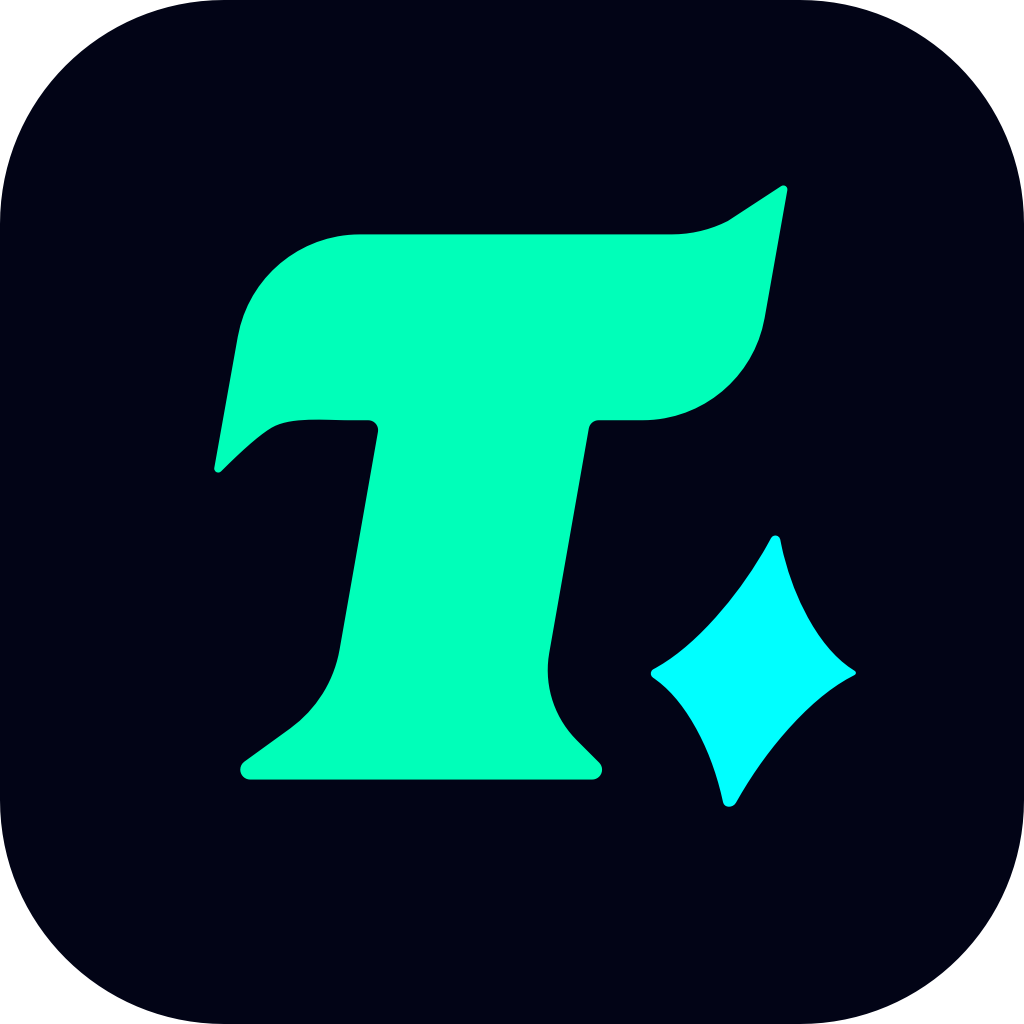How to Set Fortnite to High Priority for Better Performance
Fortnite, one of the most popular multiplayer games in the world, demands a smooth and lag-free gaming experience to fully enjoy its intense battles and creative gameplay. However, sometimes your computer might not allocate enough resources to the game, leading to performance issues. Did you know that you can manually set Fortnite to high priority on your system to improve its performance? This guide will walk you through the process step by step, ensuring you get the best out of your gaming sessions.
Why Set Fortnite to High Priority?
Before diving into the “how,” it’s essential to understand the “why.” Setting a program or game to high priority tells your computer to allocate more CPU resources to that specific task. This can be particularly useful if you’re running multiple applications in the background while gaming, as it ensures Fortnite gets the resources it needs to run smoothly. By prioritizing Fortnite, you can reduce lag, improve frame rates, and overall enhance your gaming experience.
Step-by-Step Guide to Setting Fortnite to High Priority
1. Open the Task Manager
Press Ctrl + Shift + Esc to open the Task Manager on your Windows computer. This is where you can monitor and manage all running processes and applications.
2. Navigate to the Details Tab
In the Task Manager, click on the Details tab. This tab provides a detailed list of all running processes, including Fortnite.
3. Find the Fortnite Process
Scroll through the list of processes and locate Fortnite. It might appear as “Fortnite” or “FortniteClient-Win64-Shipping.exe,” depending on how it’s running on your system.
4. Set Priority to High
Right-click on the Fortnite process and hover over the Set priority option. From the sub-menu, select High. You’ll receive a warning prompt asking if you’re sure you want to change the priority. Confirm by clicking Change priority.
5. Restart Fortnite (Optional)
While not always necessary, restarting Fortnite after changing the priority setting can ensure the changes take full effect.
Additional Tips to Optimize Fortnite Performance
1. Close Background Applications
While setting Fortnite to high priority helps, it’s equally important to close any unnecessary background applications. Programs like video editors, streaming software, or even web browsers can consume significant CPU and RAM resources.
2. Update Your Graphics Drivers
Outdated or corrupted graphics drivers can significantly impact game performance. Regularly updating your GPU drivers ensures that your computer is optimized for the latest games, including Fortnite.
3. Adjust Fortnite Settings
Sometimes, even with high priority, the game might not run smoothly if the graphics settings are too high. Lowering the graphics settings or enabling performance mode in Fortnite can help maintain a stable frame rate.
Case Study: A Real-World Example
Imagine you’re playing Fortnite on a mid-range PC with several background applications open, such as a web browser, Discord, and a video streaming service. Without setting Fortnite to high priority, you might notice frequent lag spikes and lower frame rates. By following the steps above and closing unnecessary applications, you can allocate more resources to Fortnite, resulting in a smoother and more enjoyable gaming experience.
Conclusion
Setting Fortnite to high priority is a simple yet effective way to improve your gaming experience. By allocating more CPU resources to the game, you can reduce lag, improve frame rates, and enjoy a more responsive gameplay. Combine this with closing background applications and optimizing in-game settings, and you’ll be well on your way to becoming a top performer in the battle royale. So next time you jump into Fortnite, make sure your computer is giving it the attention it deserves.