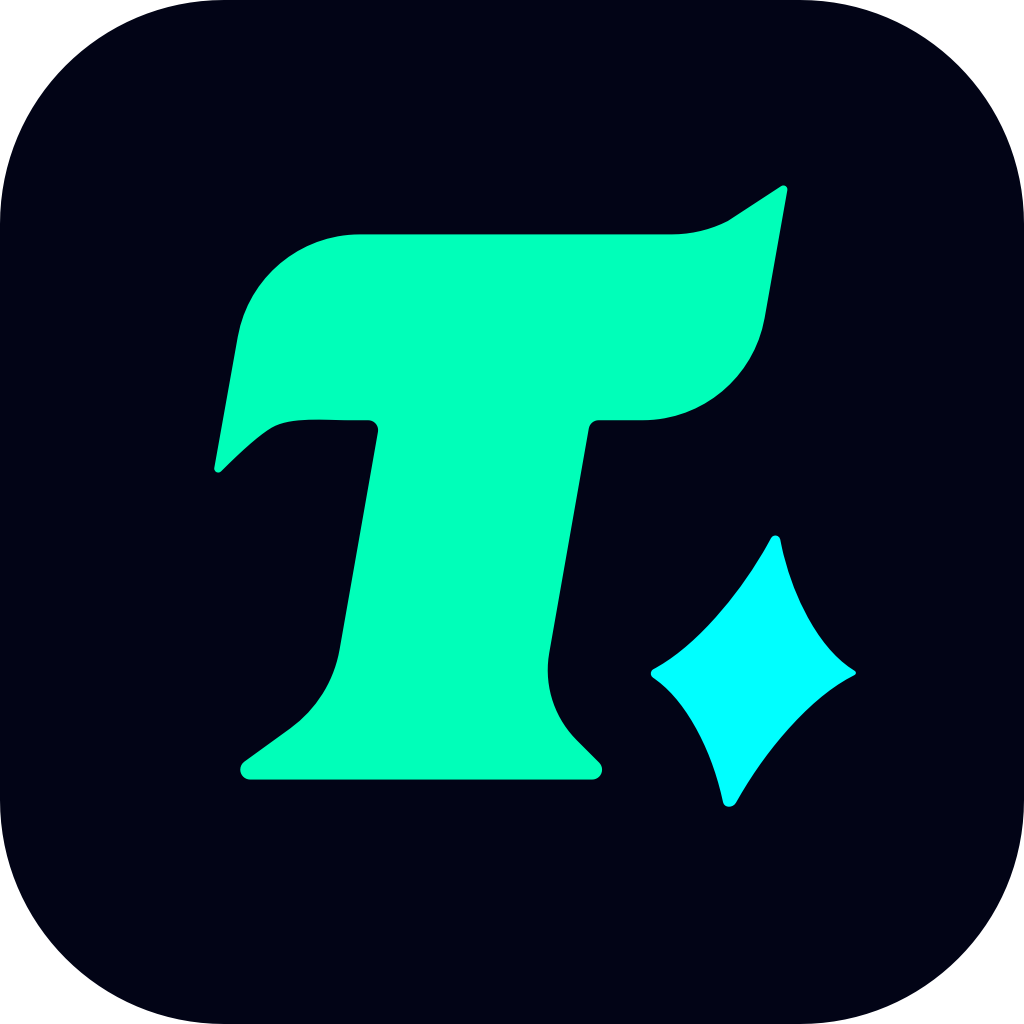Mastering the Art of Game Effects: A Deep Dive into “After Effects Saber”
In the realm of gaming, visual effects play a pivotal role in immersing players in the virtual world. Among the myriad of tools available, Adobe After Effects stands out as a powerhouse for creating stunning game effects. One of the most iconic and sought-after effects in gaming is the “Saber” effect, reminiscent of the glowing, energy-based swords seen in franchises like Star Wars. In this article, we’ll explore how to harness the power of After Effects to create a Saber effect that can elevate your game’s visual appeal.
Understanding the Saber Effect
The Saber effect is a dynamic, glowing blade of light that often accompanies sci-fi and fantasy games. It’s characterized by its vibrant colors, sharp edges, and an ethereal glow. To replicate this in After Effects, you’ll need to combine shape layers, color gradients, and animation techniques.
Step-by-Step Guide to Creating the Saber Effect
Setting Up the Project
Begin by creating a new project in After Effects. Set the resolution and frame rate according to your game’s requirements. Import a reference image or video of a saber effect to guide your work.
Creating the Saber Shape
Use the Rectangle Tool or Pen Tool to draw the shape of the saber. For a more realistic look, ensure the saber has a tapered edge and a hilt. You can also use vector graphics for a cleaner outline.
Adding Color and Glow
Apply a Gradient Fill to the saber to give it a dynamic color transition. Use vibrant colors like blue, green, or red to mimic the iconic sabers from popular franchises. To achieve the glowing effect, apply the Glow effect from the Effect > Color Correction menu. Adjust the Glow Radius and Intensity to your liking.
Animating the Saber
Bring the saber to life by adding movement. Use keyframes to animate the saber’s position, rotation, and scale. For a more realistic effect, add a wobble or vibration to simulate the energy emanating from the blade.
Enhancing with Particles
To add depth, incorporate particle effects. Use plugins like Trapcode Particular to create sparks or energy trails that follow the saber’s movement. This adds a layer of complexity and makes the effect more visually striking.
Final Touches
Experiment with blending modes and opacity adjustments to refine the saber’s appearance. Ensure the effect is seamless and integrates well with your game’s overall aesthetic.
Case Study: Implementing Saber Effects in a Game
A great example of the saber effect in action can be seen in “Star Wars: Jedi Fallen Order.” The game’s developers used advanced particle systems and dynamic lighting to create the iconic lightsabers. By studying such examples, you can gain insights into how to implement similar effects in your own projects.
Conclusion
Creating a Saber effect in After Effects is a rewarding process that can significantly enhance your game’s visual identity. By mastering shape layers, gradients, and animations, you can craft a glowing, dynamic saber that captivates players. Whether you’re developing a sci-fi RPG or a fantasy adventure, the saber effect is a versatile tool that can add depth and excitement to your game. With practice and experimentation, you’ll be able to create effects that rival those seen in AAA titles.