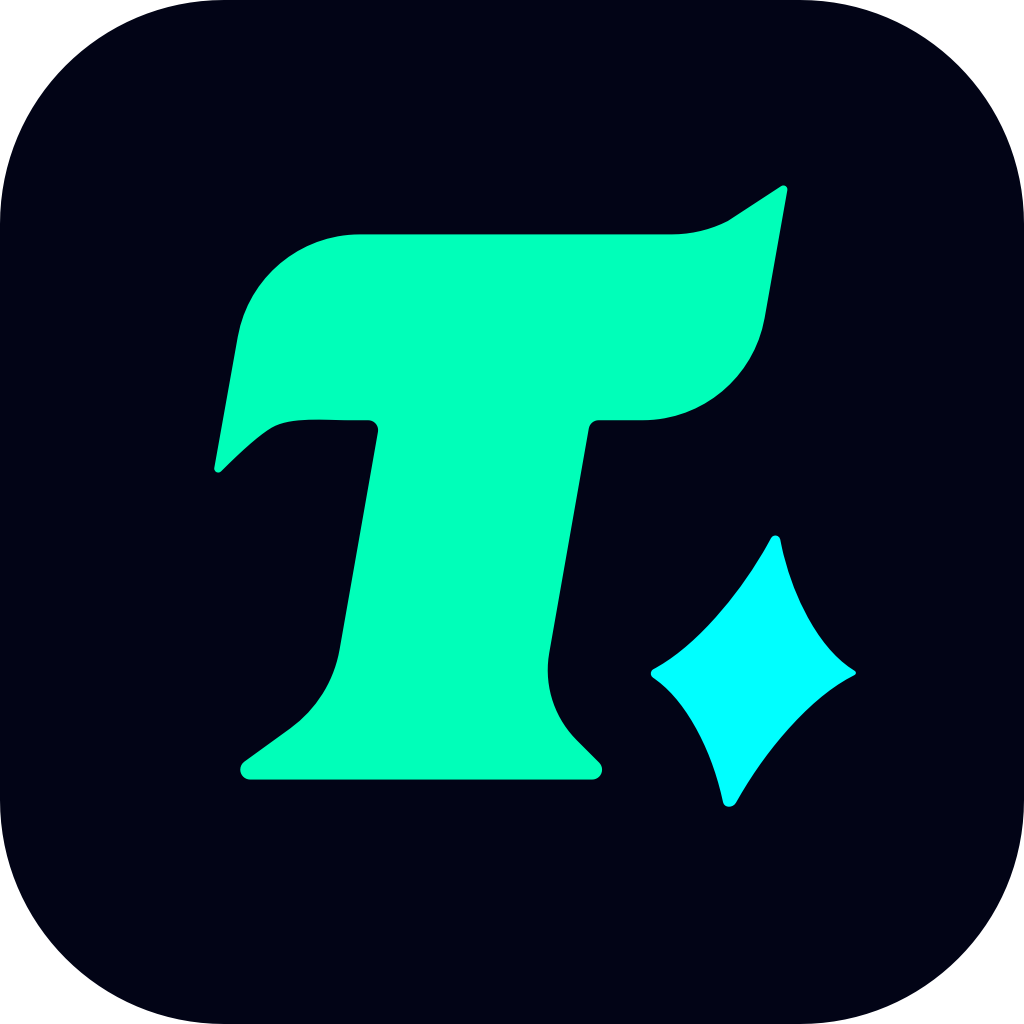How to Request a Refund on Steam: Your Complete, Stress-Free Guide
You just bought that hot new RPG everyone’s raving about. You boot it up, play for 20 minutes… and realize it’s not what you expected. Maybe the controls feel clunky. Maybe the story’s flat. Or maybe your PC can’t even run it smoothly. Whatever the reason — you want your money back. Good news: Steam’s refund policy is surprisingly player-friendly, and learning how to request a refund on Steam is easier than you think.
Steam isn’t just a store — it’s a community hub, a digital library, and for many, a second home. Valve, the company behind Steam, understands that not every game clicks with every player. That’s why they rolled out a formal, transparent refund system back in 2015 — and it’s still one of the most generous in the digital gaming space.
Understanding Steam’s Refund Eligibility (Before You Click “Request”)
Before diving into the step-by-step, let’s clear up the rules. Valve doesn’t just hand out refunds willy-nilly — but their criteria are fair and clearly defined.
✅ You’re eligible for a Steam refund if:
- You’ve requested the refund within 14 days of purchase.
- You’ve played the game for less than 2 hours total.
That’s it. No hoops. No “manager approval.” No arguing with customer service (usually).
Important note: This applies to games, DLC, in-game purchases (if unused), and even pre-purchases — as long as you haven’t launched the game after release for more than two hours.
❌ You’re NOT eligible if:
- You’ve owned the game for over 14 days.
- You’ve clocked more than 2 hours of playtime.
- You’re trying to refund a game key purchased elsewhere (e.g., Humble Bundle, third-party retailers).
- The item is non-refundable by design (like certain software or movies — though these are rare).
Step-by-Step: How to Request a Refund on Steam
Ready to get your money back? Here’s exactly how to do it — whether you’re on desktop or mobile.
On Desktop (PC/Mac):
- Go to help.steampowered.com and log into your account.
- Click “Purchases” from the menu.
- Find the game or item you want refunded and click on it.
- Select “I would like a refund.”
- Choose your reason from the dropdown (e.g., “Gameplay not as expected,” “Performance issues,” “Bought by accident”).
- Add optional comments — helpful if there’s a bug or misleading description.
- Click “Submit Request.”
You’ll usually get an email confirmation within minutes. Refunds are typically processed in 5–10 business days, and funds return to your original payment method. If you used Steam Wallet, the balance is restored immediately.
On Mobile (Steam App):
- Open the Steam app and tap the menu (☰).
- Go to “Help” > “Steam Support” > “Purchases.”
- Tap the item you wish to refund.
- Select “I have a problem with this product” > “I’d like to request a refund.”
- Pick your reason and submit.
Pro Tip: You can even request refunds for gifts — as long as you are the purchaser and the recipient hasn’t played the game for more than 2 hours.
Real Player Stories: When Refunds Saved the Day
Let’s look at two real-world scenarios (names changed for privacy) to see how this plays out.
Case 1: Alex — The Misleading Demo
Alex downloaded a free demo of Neon Drift Racer 2024, loved the slick visuals and responsive controls, and bought the full game immediately. But once he launched the full version, he discovered the “pro handling” mode was locked behind a $15 DLC — something never mentioned in the demo or store page. He’d only played 45 minutes. He filed a refund under “Gameplay not as expected” — approved in 3 hours.
Case 2: Jamie — The Accidental Double Purchase
Jamie bought Tactical Siege: Command Edition during a Steam sale. Later that night, while browsing on mobile, she accidentally bought it again. Total playtime: zero. She submitted a refund request the next morning citing “Bought by accident.” Refunded within 24 hours.
These aren’t exceptions — they’re everyday examples of how Steam’s system works for players, not against them.
What If You’re Past the 2-Hour or 14-Day Limit?
This is where things get tricky — but not impossible.
Steam’s policy is automated, but human review is still possible. If you’ve slightly exceeded the limit (say, 2 hours and 10 minutes), or if you have a legitimate issue (like a game-breaking bug or false advertising), submit the request anyway. Include detailed notes explaining your situation.
Many users report success with polite, well-documented appeals — especially if:
- The game has widespread performance issues.
- The developer misrepresented features.
- You encountered technical problems that prevented normal play.
Example: A user once received a refund after 16 days because the game consistently crashed on launch — and the developer hadn’t released a patch. They included screenshots of error logs. Valve approved it as a “technical exception.”
Avoiding Refund Rejection: Best Practices
Want to maximize your chances?