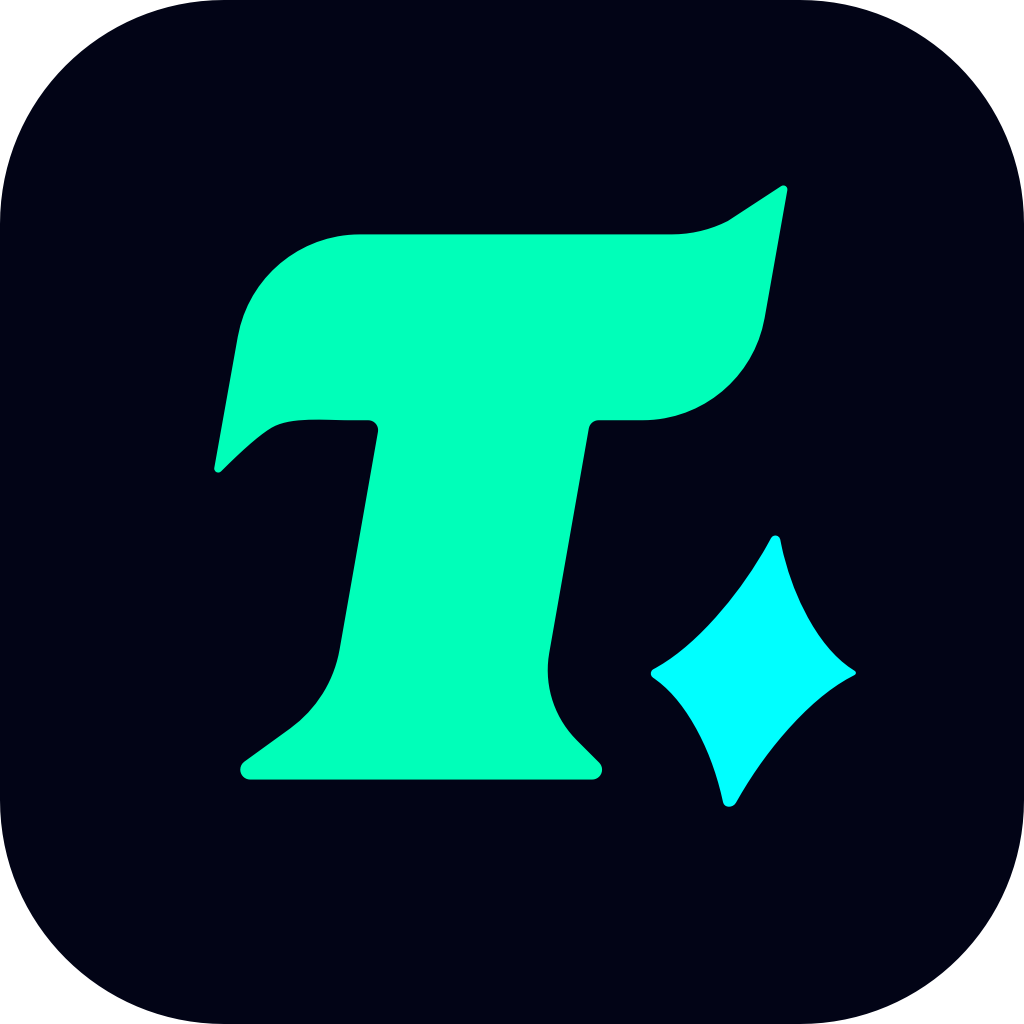How to Install, Update, and Optimize Your NVIDIA RTX 3080 Drivers
The NVIDIA GeForce RTX 3080 is one of the most powerful graphics cards on the market, delivering exceptional performance for gaming, content creation, and other GPU-intensive tasks. However, to fully harness its potential, you need to ensure that your RTX 3080 drivers are up-to-date and properly optimized. In this guide, we will walk you through the process of installing, updating, and optimizing your RTX 3080 drivers to get the best performance out of your GPU.
Understanding the Importance of RTX 3080 Drivers
Drivers are the backbone of your GPU’s performance. They act as a bridge between your operating system and your graphics card, enabling your system to communicate with the GPU efficiently. Outdated or corrupted drivers can lead to performance issues, such as stuttering, frame rate drops, or even system crashes. Therefore, keeping your RTX 3080 drivers updated is crucial for maintaining optimal performance.
Why You Should Keep Your RTX 3080 Drivers Updated
Improved Performance: NVIDIA regularly releases driver updates to enhance performance in the latest games and applications. These updates often include optimizations for specific titles, ensuring that you get the best gaming experience.
Bug Fixes: Driver updates often address bugs and issues that users have reported. If you’re experiencing any issues with your RTX 3080, updating your drivers might resolve them.
New Features: NVIDIA sometimes introduces new features or technologies through driver updates. For example, support for ray tracing, DLSS, or other advanced technologies may require the latest drivers.
Compatibility: As new games and applications are released, having the latest drivers ensures compatibility and prevents potential issues.
How to Install RTX 3080 Drivers
If you’ve just purchased an RTX 3080 or are setting up a new system, you’ll need to install the drivers. Here’s how you can do it:
Visit the Official NVIDIA Website: Go to the NVIDIA official website and navigate to the driver download section.
Select Your GPU: Choose the RTX 3080 from the list of available graphics cards.
Select Your Operating System: Make sure to select the correct operating system (Windows, Linux, etc.).
Download the Drivers: Click on the download button to get the latest drivers for your RTX 3080.
Install the Drivers: Once the download is complete, run the installer and follow the on-screen instructions to install the drivers.
Tips for a Smooth Installation
Clean Installation: It’s recommended to perform a clean installation to avoid any potential conflicts with previous driver versions. You can use the “Clean Install” option during the installation process.
Disconnect from the Internet: Sometimes, the system might try to install a different version of the drivers through Windows Update. Disconnecting from the internet during installation can prevent this.
How to Update RTX 3080 Drivers
If you already have RTX 3080 drivers installed but want to update them, the process is straightforward:
Using NVIDIA GeForce Experience: NVIDIA provides a utility called GeForce Experience that makes it easy to update your drivers. Here’s how you can use it:
Download and install GeForce Experience from the NVIDIA website.
Open the application and navigate to the “Drivers” section.
Check for updates and follow the prompts to download and install the latest drivers.
Manual Update via Device Manager: You can also update your drivers through the Device Manager:
Press the Windows key + X and select Device Manager.
Expand the “Display Adapters” section and right-click on your RTX 3080.
Select “Update driver” and follow the on-screen instructions.
Automatic Updates: If you want to keep your drivers updated without manually checking each time, you can enable automatic updates through GeForce Experience or third-party driver update tools.
How to Optimize RTX 3080 Drivers for Maximum Performance
While updating your drivers is essential, there are additional steps you can take to optimize your RTX 3080 drivers for maximum performance:
Adjust NVIDIA Control Panel Settings: The NVIDIA Control Panel offers a range of settings that you can tweak to optimize performance. For example, you can adjust the power management mode, set