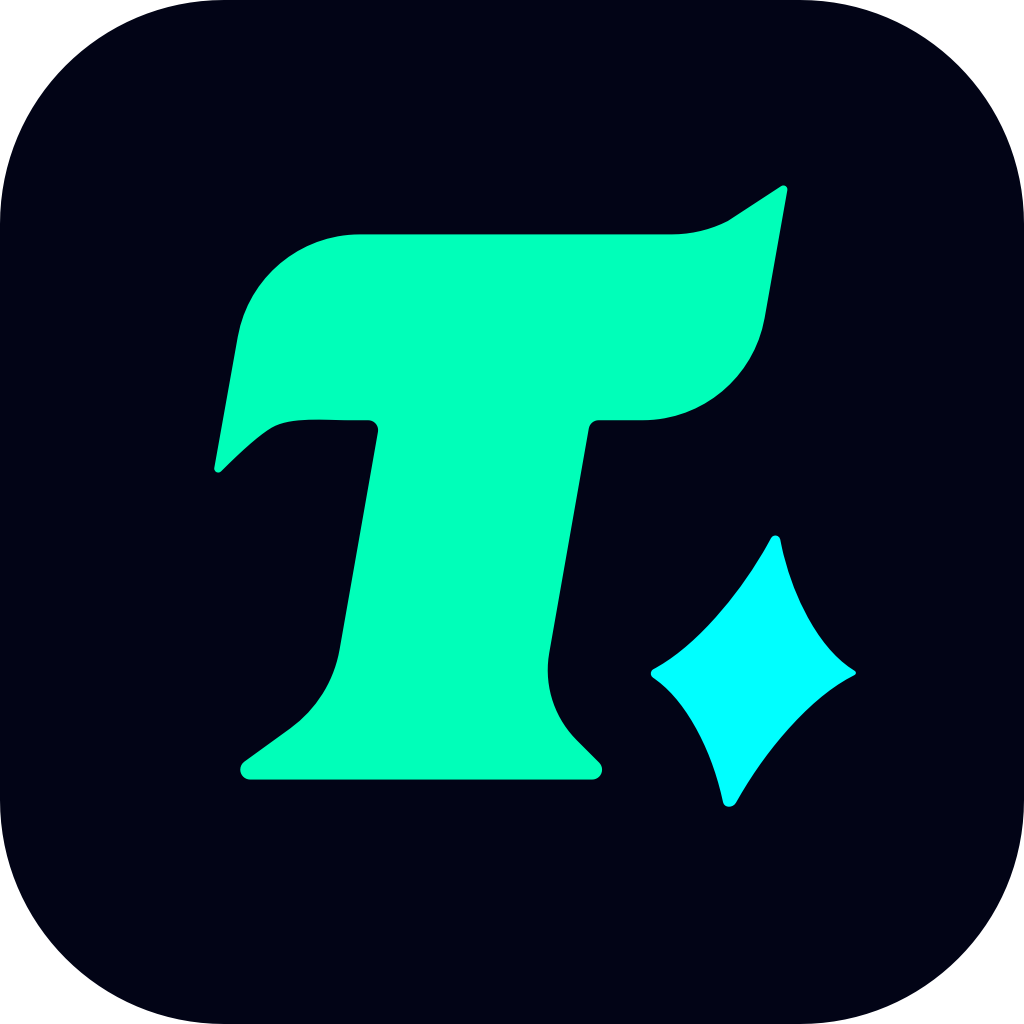How to Disable Surfshark Antivirus for a Smoother Gaming Experience
In the world of gaming, every second counts. Whether you’re exploring vast open worlds or competing in high-stakes multiplayer matches, having a seamless experience is crucial. However, antivirus software, even ones like Surfshark, can sometimes interfere with your gaming performance. This article will guide you on how to disable Surfshark antivirus temporarily to optimize your gaming sessions without compromising your security.
Why Disable Surfshark Antivirus While Gaming?
While Surfshark antivirus is an excellent tool for protecting your device from cyber threats, it can sometimes cause lag, delays, or high CPU usage that can ruin your gaming experience. Many gamers have reported that disabling certain antivirus features can significantly improve their game’s performance. However, it’s important to note that disabling antivirus protection should only be done temporarily and with caution.
Key Reasons to Disable Surfshark Antivirus for Gaming:
Reduce CPU Usage: Antivirus software often runs background processes that can consume CPU resources, which are crucial for running modern games smoothly.
Minimize Latency: Some antivirus programs can introduce latency, especially in online multiplayer games where every millisecond matters.
Prevent Interference: Certain antivirus features might mistakenly flag game files or updates as threats, causing unnecessary interruptions.
How to Disable Surfshark Antivirus Temporarily
Disabling Surfshark antivirus is a straightforward process, but it’s important to do it correctly to ensure your device remains protected outside of gaming sessions.
Step 1: Open Surfshark Antivirus
Launch the Surfshark antivirus application on your device. You can usually find it in the system tray or through the Start menu.
Step 2: Navigate to Settings
Look for the settings or preferences section within the application. This is often represented by a gear icon or labeled as “Settings.”
Step 3: Disable Real-Time Protection
In the settings menu, you’ll typically find options to disable real-time protection or antivirus scanning. Temporarily turning these features off can help improve your gaming performance.
Step 4: Confirm the Change
Some antivirus programs will ask for confirmation before disabling protection. Make sure to confirm the change, but remember that this should only be done for the duration of your gaming session.
Step 5: Re-enable Protection After Gaming
Once you’re done gaming, it’s crucial to re-enable Surfshark antivirus to protect your device from potential threats.
Case Study: Improved Gaming Performance
A common scenario many gamers face is the struggle with high ping or lag during competitive matches. For example, a player using Surfshark antivirus noticed that their ping spiked during critical moments in Fortnite. After temporarily disabling the antivirus, the ping stabilized, allowing for a more consistent gaming experience.
Conclusion
While Surfshark antivirus is a powerful tool for protecting your device, it’s not always necessary during gaming sessions. By following the steps outlined above, you can temporarily disable Surfshark antivirus to enjoy a smoother and more immersive gaming experience. Just remember to re-enable protection once you’re done gaming to keep your device safe.
By taking these steps, you can strike a balance between security and performance, ensuring that your gaming sessions are both enjoyable and secure.