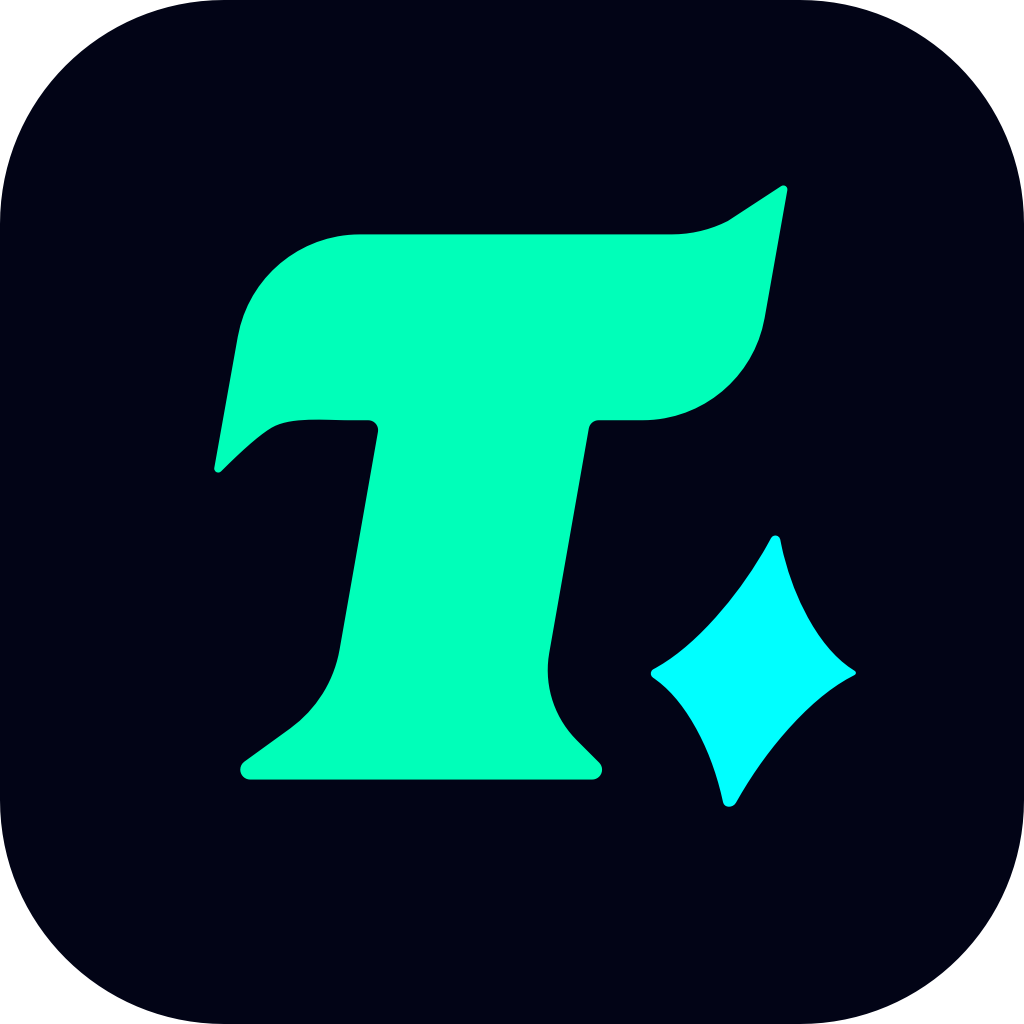How to Play Infinity Nikki on Steam Deck: A Comprehensive Guide
The Steam Deck has revolutionized the way we experience PC gaming on the go, allowing players to enjoy a wide range of titles in the palm of their hands. Among these titles, Infinity Nikki has gained a significant following for its unique blend of exploration, puzzle-solving, and creative gameplay. However, getting Infinity Nikki up and running on the Steam Deck can be a bit tricky for some users. This article will guide you through the process of playing Infinity Nikki on your Steam Deck, ensuring a seamless and enjoyable experience.
Understanding the Basics
Before diving into the specifics, it’s essential to understand that the Steam Deck is a versatile device capable of running a wide variety of PC games, including Infinity Nikki. The game, known for its stunning visuals and engaging gameplay, can be optimized to run smoothly on the Steam Deck with the right settings and configurations.
Installing Infinity Nikki on Steam Deck
Accessing the Steam Store:
Step 1: Ensure your Steam Deck is connected to the internet and that you have a Steam account.
Step 2: Navigate to the Steam Store on your device. You can do this by selecting the “Store” option from the main menu.
Step 3: Search for Infinity Nikki in the search bar located at the top of the Steam Store interface.
Step 4: Purchase and download the game. Depending on your internet connection, the download may take some time.
Installing the Game:
Once the download is complete, the game will automatically begin the installation process. You can monitor the progress from the “Library” section of your Steam Deck.
Optimizing Infinity Nikki for Steam Deck
To ensure that Infinity Nikki runs smoothly on your Steam Deck, you’ll need to adjust some settings. Here’s how you can do it:
Adjusting Graphics Settings:
Step 1: Launch Infinity Nikki from your Steam Library.
Step 2: Access the in-game settings by pressing the appropriate button on your Steam Deck (usually the “Options” button).
Step 3: Navigate to the “Graphics” or “Display” section.
Step 4: Reduce the resolution or graphical fidelity if you experience any lag or frame rate issues. The Steam Deck’s screen is 720p, so setting the game to run at this resolution can help improve performance.
Step 5: Enable or disable features like anti-aliasing, shadows, and motion blur based on your preference for visual quality versus performance.
Customizing Controls:
The Steam Deck’s controls can be customized to suit your playstyle. You can remap buttons or adjust the sensitivity of the analog sticks to make the game more comfortable to play.
Step 1: Go to the “Controller” section in the Steam Deck’s settings.
Step 2: Select “Customize Controller” and adjust the button mappings as needed.
Step 3: Test your new control scheme in the game to ensure it feels right.
Enhancing the Gaming Experience
To get the most out of Infinity Nikki on your Steam Deck, consider the following tips:
Using a Pro Controller:
While the Steam Deck’s built-in controls are excellent, using a separate controller like the Steam Deck Pro Controller can provide a more comfortable and immersive experience, especially during long gaming sessions.
Performance Optimization:
If you encounter any performance issues, consider closing background applications or reducing the game’s resolution further. You can also update your Steam Deck’s firmware to ensure optimal performance.
Exploring the Game’s Features:
Infinity Nikki is packed with features that enhance gameplay. Take the time to explore these features, such as the game’s creative mode, which allows you to express your creativity and share your creations with the community.
Case Study: A Smooth Gaming Experience
One user reported that by reducing the game’s resolution to 720p and disabling motion blur, they were able to achieve a smooth 60fps experience on their Steam Deck. This not only improved performance but also maintained the game’s visual appeal. Another user found that adjusting the sensitivity of the analog sticks made navigating the game’s world much more intuitive.
Conclusion
Playing Infinity Nikki on the Steam Deck is a rewarding experience that combines the convenience of portable gaming with the depth and complexity of a PC title. By following the steps outlined in this guide, you can ensure that the game runs smoothly and that you get the most out of your time with Infinity Nikki. Whether you’re a seasoned gamer or new to the series, the Steam Deck offers