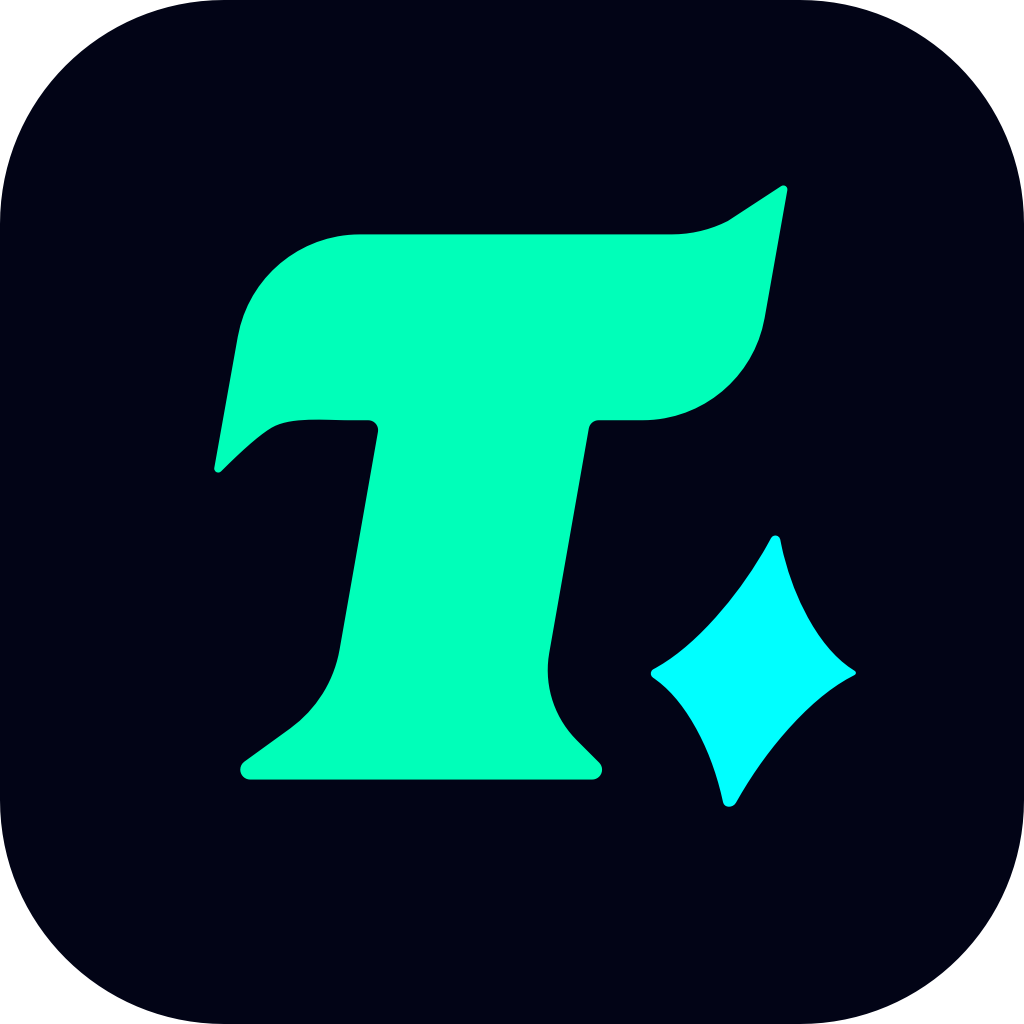Best Exit Lag Settings for Fortnite: Optimize Your Gameplay
Fortnite, one of the most popular battle royale games, requires not only skill but also a smooth and lag-free gaming experience. For many players, especially those with less-than-optimal internet connections, ExitLag has become a go-to solution to reduce latency and improve gameplay. However, figuring out the best ExitLag settings for Fortnite can be tricky. In this article, we’ll break down the optimal configurations and tips to help you dominate the battlefield.
What is ExitLag?
Before diving into the settings, let’s briefly understand what ExitLag is. ExitLag is a software designed to optimize internet connections for online gaming. It works by rerouting your connection through optimized servers, reducing ping, jitter, and packet loss. While it doesn’t magically fix a slow internet connection, it can significantly improve your gaming experience by stabilizing your network performance.
Best ExitLag Settings for Fortnite
To get the most out of ExitLag for Fortnite, follow these steps:
1. Basic Setup
Download and Install ExitLag: Start by downloading ExitLag from its official website. The installation process is straightforward, and the software is user-friendly.
Launch ExitLag: Once installed, open ExitLag and let it run in the background while you play Fortnite.
2. Optimizing Server Selection
Auto-Optimize Servers: ExitLag’s auto-optimization feature is highly effective. It automatically selects the best server based on your location and connection. However, if you notice lag, you can manually select a server that’s closer to Fortnite’s servers.
Test Different Servers: Sometimes, the default server isn’t the best. Experiment with different servers to find the one that gives you the lowest ping.
3. Advanced Settings
Enable Jitter Reduction: Jitter can cause inconsistent ping spikes, which can ruin your aim and movement. Enable ExitLag’s jitter reduction feature to stabilize your connection.
Adjust Packet Loss Protection: If you experience frequent packet loss, increase the packet loss protection setting. This ensures that lost packets are resent, reducing the impact on your gameplay.
4. In-Game Settings
While ExitLag handles network optimization, your in-game settings also play a crucial role. Lowering your graphics settings, especially if you’re on a lower-end PC, can reduce CPU and GPU strain, allowing your system to handle the game more smoothly.
Tips for Using ExitLag with Fortnite
1. Close Background Applications
Other applications like streaming services, downloads, or even web browsers can consume bandwidth and increase latency. Close any unnecessary apps before gaming.
2. Use a Wired Connection
Wi-Fi connections are convenient but prone to interference and latency issues. If possible, use an Ethernet cable for a more stable connection.
3. Monitor Your Ping
Keep an eye on your ping while playing. If you notice spikes, restart ExitLag or try a different server.
4. Regularly Update ExitLag
ExitLag frequently releases updates to improve performance. Ensure you’re using the latest version for the best results.
Case Study: Real-World Results
A Fortnite player with a 120ms ping noticed significant improvements after using ExitLag. By enabling jitter reduction and switching to a server closer to Epic Games’ data centers, their ping dropped to 70ms, making their gameplay much more responsive. This small change allowed them to react faster and aim more accurately.
Conclusion
While ExitLag isn’t a magic bullet for all network issues, it can drastically improve your Fortnite experience by reducing latency and stabilizing your connection. By following the best ExitLag settings for Fortnite and optimizing your in-game setup, you can enjoy a smoother, more competitive gameplay experience. Whether you’re a casual player or a competitive gamer, ExitLag is a valuable tool to help you climb the ranks.