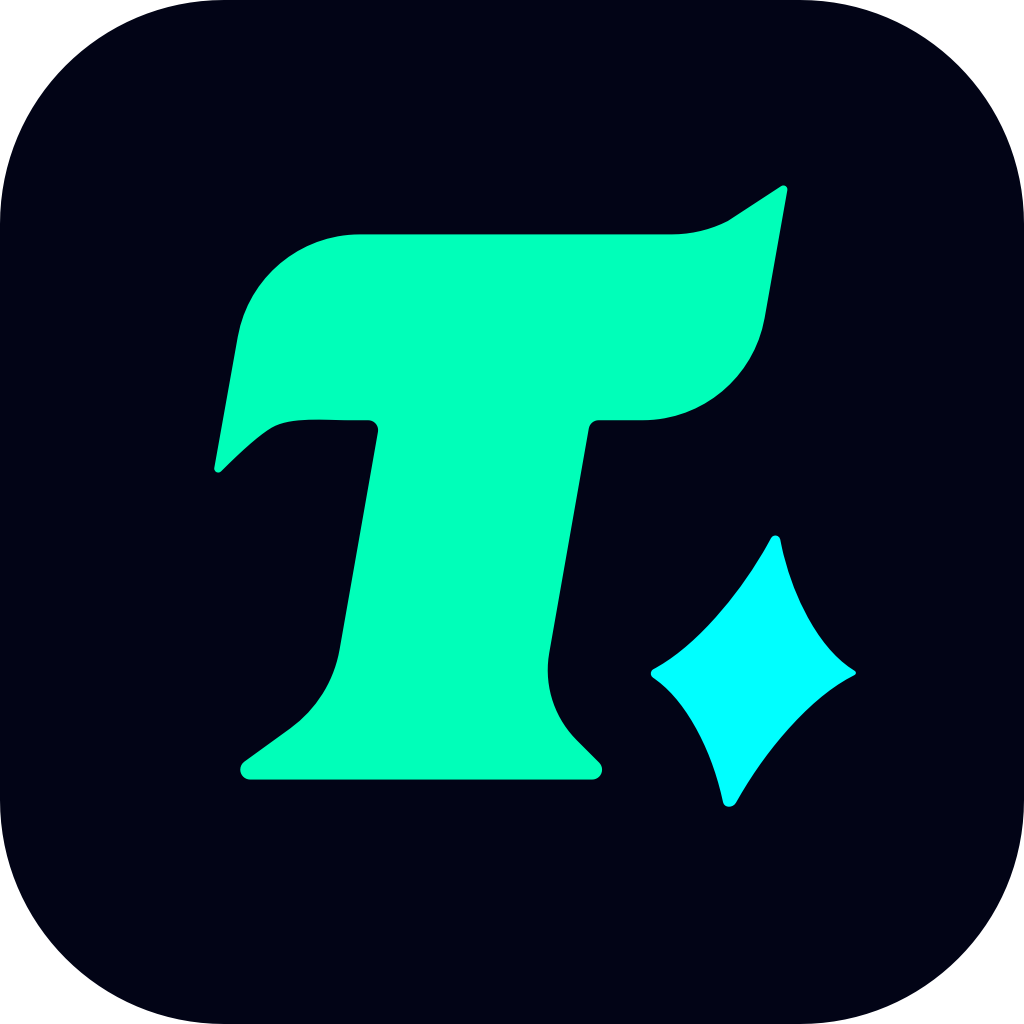Best Controller Settings for MW3: Optimize Your Gameplay
When it comes to competitive first-person shooters like Call of Duty: Modern Warfare 3 (MW3), having the right controller settings can make all the difference between victory and defeat. While the game offers a variety of customization options, finding the perfect balance for your playstyle is key. In this guide, we’ll break down the best controller settings for MW3 to help you dominate the battlefield.
Why Controller Settings Matter in MW3
Before diving into the settings, it’s important to understand why they matter. Controller settings in MW3 can significantly impact your aim accuracy, movement speed, and overall responsiveness. Whether you’re a casual player or a competitive gamer, optimizing your settings ensures that your controller works in harmony with your playstyle.
Best Controller Settings for MW3
1. Sensitivity Settings
Sensitivity is one of the most critical aspects of controller settings. It determines how fast your reticle moves when aiming. Here’s a breakdown of the ideal sensitivity settings:
Horizontal Sensitivity: 50-60
A lower horizontal sensitivity allows for more precise aiming, especially when engaging targets at medium to long ranges.
Vertical Sensitivity: 50-60
Similar to horizontal sensitivity, keeping vertical sensitivity consistent ensures smooth movement and aiming.
ADS Sensitivity (Aim Down Sight): 0.80-0.90
Lowering your ADS sensitivity slightly can help you stay steady while aiming, making it easier to control recoil.
2. Acceleration and Deadzone
Acceleration and deadzone settings are often overlooked but play a crucial role in aiming.
Acceleration: On
Enabling acceleration allows your reticle to speed up when moving it consistently in one direction, which is great for quick turns.
Deadzone: 0.05-0.10
A low deadzone ensures that your controller’s analog stick responds immediately, reducing unintended movement.
3. Button Layout
The button layout is a matter of personal preference, but some configurations are more effective than others.
Tactical Layout:
This layout places the melee and grenade buttons on the face of the controller, freeing up your thumb for more critical actions.
Default Layout:
If you’re comfortable with the standard layout, stick with it. Consistency is key in competitive play.
4. Additional Settings
Vibration: Off
Disabling vibration can reduce controller fatigue and allow you to focus on the game.
Invert Vertical Look: Off (unless you’re used to it)
Inverting vertical look is a personal preference, but most players find it easier to leave it off.
Case Study: Pro Player Settings
Professional players often tweak their settings to gain a competitive edge. For example, many pros use a sensitivity of 58 for both horizontal and vertical movement, paired with an ADS sensitivity of 0.85. This combination provides a balance between speed and precision.
Customizing Your Settings
While the settings above are a great starting point, it’s essential to experiment and find what works best for you. Here are some tips for customizing your settings:
Practice in the Training Mode:
Before jumping into multiplayer, test your settings in the game’s training mode. This allows you to adjust to the feel of the controls without the pressure of live matches.
Watch Your Movement:
If you’re moving too fast or slow, adjust your horizontal and vertical sensitivity accordingly.
Analyze Your Gameplay:
If you’re missing shots or struggling to aim, consider lowering your sensitivity for better control.
Conclusion
Optimizing your controller settings in MW3 is a simple yet effective way to improve your gameplay. By fine-tuning your sensitivity, acceleration, and button layout, you can enhance your accuracy, movement, and overall performance. Remember, there’s no one-size-fits-all solution—experiment, stay consistent, and you’ll be climbing the ranks in no time.